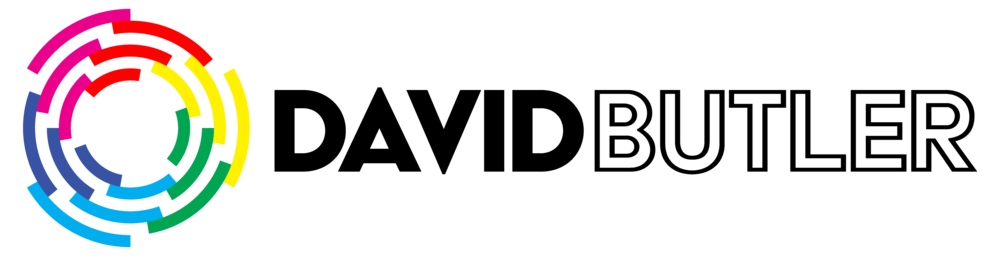disguise GRandma2 Cue Creator Plugin
When controlling a disguise server from a grandMA2 desk via DMX, creating the cues and programming the timeline control fixture with these cue numbers can be very tedious. The below plugin allows automatic addition of programming for a timeline control fixture to an existing MA sequence, referencing an exported disguise cue table. This assumes that lighting and video are sharing cue numbers.
Download
disguise Cue Creator Plugin v1.0
To use on a grandMA2, unzip the archive, then copy both files to the ‘gma2/plugins’ directory on a USB drive. On the desk, create a new plugin in the plugins pool, edit and then select ‘import’, and select the file from the USB drive.
Overview
The plugin works by extracting all cues from the disguise cue table which are correctly formatted for DMX recall (in the format XX.YY.ZZ), and then searching a specified MA sequence for cues with matching numbers. Matching cues will have an additional part cue added with a cue number programmed onto the disguise timeline fixture, and a label taken from the disguise cue name.
Instructions
Patch a disguise timeline control fixture on MA. (This plugin is pre-configured for the factory MA personality).
Program a sequence on MA with all control data required (lighting, etc.) but do not program any data for the disguise timeline fixture.
Do not program any control data in the part number to be used for disguise cues (part 99 by default, but configurable in settings below).
Program your cues in disguise in the format XX.YY.ZZ. E.g. Cue 102.5 would be 01.02.50. Use the same cue numbers as in your MA sequence.
Export a cue table from a disguise track. Copy the file to the MA root folder. This is 'C:\ProgramData\MA Lighting Technologies\grandma\gma2_V_3.7' for OnPC. For a console you will need to access via FTP or file sharing.
Run the plugin!
If you need to update the programming. Reimport a new cue table from disguise and run the plugin again.
You will be offered the option to remove all existing programming for Part 99 on every cue. Do this only if updating form the same disguise track. If you are importing cues from a different disguise track, click 'Cancel' and the new data will be merged into the existing sequence.
To remove all data programmed by the plugin, run the command 'Delete Sequence [sequence number] Cue Thru Part 99 /dv'.